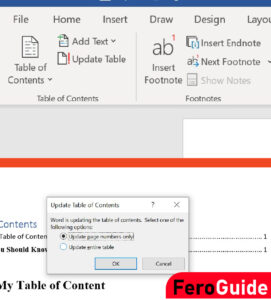A table of contents of a document serves as a reference part of a book(document), which provides a list of all the book’s elements, including prologues, prefaces, introductions, chapters, notes, bibliographies, page numbers, and indexes.
Imagine being a captain on the sea, the compass serves as a tool guide to help you navigate the ship to its destination. So does the Table of contents for readers and writers.
This article walks you through how to make a table of contents in MS Word. Have you been wanting to know how to make TOC in MS Word, then let’s dive in;
Things You Should Know
You can create a table of contents manually (typing the section names and page numbers) but it would take a lot of work. So Microsoft Word has made automatic default settings which will help you save time.
Follow these General steps
- Apply heading styles
- Insert the table of contents
- Update as needed
Related Article: How to Zoom Word document
For this article, I will show you how to make a table of contents on Windows, MacOS, and Web.
Before getting started, Make sure your document headings are formatted as Headings. To do so, follow these simple steps
How to Format Headings In MS Word
- Select the Headings text for each heading that you want in the table of contents
- Go to the Home Tab
- In the Styles Category, Choose the heading type of your choice
- The text will appear in the selected style you chose
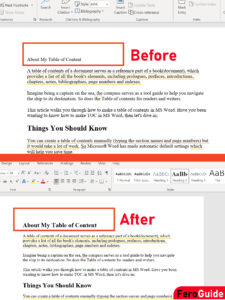
How to make a table of contents On Windows
Follow these steps
- Place the mouse cursor where you want to add the table of contents.
2. Go to the References Tab
3. Click on Table of Contents (A drop-down menu will appear)

4. Choose your style of preference

- (Note that, A table of contents also creates a clickable link for each section, by allowing you to navigate to different parts of your document. Just hold the Ctrl key on your keyboard and click to go to any section of the document.)
How to make a table of contents On MacOS
MS Word uses the headings in your document to build an automatic table of contents that can be updated when you change the heading text, sequence, or level.
Follow these steps on MacOS
- Click where you want to insert the table of contents
- Click References Tab > Table of Contents and then choose your preferred Automatic Table of Contents style from the list.
- The Table of Content will automatically appear where the cursor was placed with a paragraph.
How to make a table of contents On Web
Since MS Word can be used online as well, then see how to make a table of contents on the web as well.
In your open document,
- Position the mouse cursor where you want to insert the table of contents
- In the References Tab, click on the Table of Content
- Choose your preferred style.