Have you been wondering How to use Microsoft Office for free, then worry no more. This article will walk you through how to use Microsoft Office Without Buying.
Microsoft Office now known as Microsoft 365 is the most recent version of the Microsoft Microsoft Corporation software which holds software like Microsoft Word, PowerPoint, Excel, OneNote, and Outlook, as well as newer apps like Microsoft Teams, OneDrive, and SharePoint.
Related Article: How To Use Telegram On PC
Things You Should Know
Microsoft 365 comes with a free and premium membership version.
- The free version comes with all the software like Word, Excel, PowerPoint, Access, forms, quiz forms, Video Clipchamp, and page Sway. But it has limited features for the users.
- The Premium Version also comes with all the software of MS Office( MS 365), adding additional features to the user.
Here are some ways to use Microsoft Office for free
1. Using Microsoft 365
Microsoft 365 is accessible to anyone whether a student, teacher, farmer, etc. They come with free versions and premium versions.
So if you don’t have enough money to purchase the premium plan, you can just use the free version in the meantime.
You just need an active Gmail, Yahoo, or Outlook address to sign up and you are ready to go.
Follow these steps to get the free version
- Go to Microsoft365.com.
- Click on Sign up for the free version of Microsoft 365 Under the Sign-in Link.
- Sign in to your existing account or sign up if it’s your first time.
- Select the App (word, Excel, etc.) of your choice.
- Then start your work.
- Save the work in your OneDrive account. Since you working online and also is a free version.
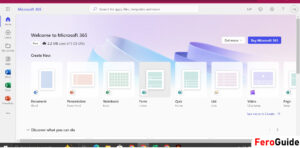
2. Using Office 365 Education
The Office 365 education comes with full desktop features for Word, Outlook, PowerPoint, Excel, OneNote, Teams, Access, and Publisher.
So if you are a student you can use your student Gmail to sign in. For teachers, you can ask permission from your school or institution so you use their Gmail address.
Follow these steps to get the Office 365 Education
1. Go to the Office 365 Education website or Click here
2. Enter your Student/School Gmail and Click on Get Started
3. Click on Next, Create your Account and Confirmation details

NOTE: Under the Create Account, you are to choose between Student or Teacher. Then you verify your Phone number either by SMS or Phone call.
4. Then, follow the on-screen instructions to download and install Microsoft 365 apps.
For students, you will be able to use the Office apps for free until you graduate or leave the school.
3. Using Microsoft Office Mobile App
If you don’t own a PC/Laptop but yet want to use Office, you can as well download it from either Google PlayStore or Apple Store. The free versions of the app provide basic editing features while using the subscription version gives you access to more advanced features.
Follow these steps to get the Office 365 on Mobile Phones/Tablets
1. Go to PlayStore/Apple Store and type in the Search bar Microsoft 365
2. Click on Install then Lunch the App
3. Click on either Sign In with Email or Phone / No Account. Create one for free.
4. Click on Allow the Button to let the App access your devices Saved Contents
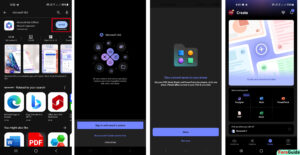
5. Choose the Version of the App (Excel, word, etc) you want to access and start using it.
4.
Joining a Shared Microsoft Office account is also another way to get free access to the premium benefits.
In a situation where you want to use the MS 365 education version, you can reach out to families and friends to if anyone has an account that you request to use.