Samsung Mobile phones can be a good servant and at another time, become a bad servant in our daily lives. If you are facing a problem because your Samsung phone or Android phone refuses to turn on, then you are in the right place for your answers.
In this article, I will walk you through the best and simplest ways you can turn off your Samsung phone without a power button.
Why is my phone not turning on with the Power button
When it comes to the reasons why your phone not turning on with the Power button, the reasons are many so it differs as well. but the most common reason can be your phone battery which has run down. It is important to charge your phone again to see if the fault came from the battery.
If it’s been a while since you turned on the device, it’ll take a few minutes for the battery to respond properly. So, wait for a while and check if the Power button starts working or not. In some cases, you might see the battery charging indicator on the screen. As soon as this indicator appears, wait for the battery to charge at least 50%, press the Power button, and let your device boot normally.
How to on Samsung phone without power button
Here are ways to do it on a Samsung phone without a power button.
1. Connect Your Phone to a Charger
This method is the easiest method among them, Kindly follow it carefully to enable you to turn on your phone without the power button;
- Firstly, make sure your phone is completely off.
- Press and Hold the volume down key on the edge of your Samsung phone.
- while pressing the volume down key, insert your charger into the phone
- and wait for at least 30 seconds.
- Finally, the phone will turn on immediately, (Release the volume down key as soon as the phone turns on).
If this method didn’t work, worry less, check out the second method as well.
2. Using the Boot Menu Method
This method is for those whose power button works partially, If it does not work at all, kindly turn to the third option.
The Boot menu can be also termed as recovery mode, which is used to resolve a wide variety of software-related issues on an Android device. You can also use it to restart the device when the power button stops responding properly.
Follow these steps to use the boot menu option
1. Firstly, press down the “Power button,” “Home button/Bixby button (bottom button on the left side),” and “Volume Down button” simultaneously to launch the recovery mode.
2. Once your device is in recovery mode, you’ll have to use the Volume buttons to navigate the menu. (This is Because the touch feature becomes unresponsive in the recovery mode. So, use the Volume keys to operate now and highlight the “Reboot System Now” option.)
3. Now, press the Power button to select the highlighted option and wait for the device to reboot.
4. Finally, your Samsung phone will automatically exit the recovery mode and you’ll be able to turn it on easily.
3. Using ADB (Android Debug Bridge) to Restart Your Samsung Device
Another way to restart a Samsung phone without the Power button is to use the ADB (Android Debug Bridge) tool.
Follow these steps to turn on your Samsung phone without a power button using an ADB.
1. Firstly, make sure to download and install Android Studio along with suitable SDK tools on your system. Using this link.
2. After downloading it onto your PC/laptop, connect your Samsung phone to the computer and wait for it to get recognized.
3. Now, navigate to the folder where you’ve installed ADB. Right-click anywhere on the screen and select “Open Command Prompt”.
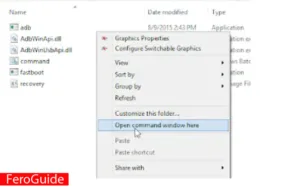
4. Once the command prompt opens, type “ADB devices” and press enter. You’ll see a list of all the connected devices with their respective IDs. Simply note down the ID of your Samsung phone and move towards the next step.
5. Now, put the following command to reboot your device. Make sure to replace <device ID> with the dedicated ID of your device. adb -s <device ID> reboot
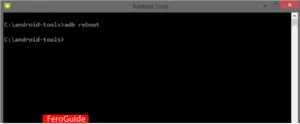
You’re ready to go; your phone will reboot automatically and you’ll be able to access it even if the Power button doesn’t work.
Final Thoughts
When the power button on your Samsung mobile phone gets spoilt, it doesn’t mean that’s the end of your phone.
By following the above-mentioned steps, I’m 100% rest assured that your problems will be solved. If you have any questions or suggestions, kindly drop them in the comment below.
Feel free to read our article on How to keep your laptop from Overheating
FAQs on How to Turn on a Samsung Phone Without Power Button:
Why is my Samsung phone not turning on with the power button?
There could be various reasons for this issue, such as a drained battery or a malfunctioning power button.
Can I turn on my Samsung phone without using the power button?
Yes, there are alternative methods to turn on a Samsung phone without using the power button, such as using a charger, accessing the boot menu/recovery mode, or utilizing ADB (Android Debug Bridge).
What should I do if my phone’s power button is not working at all?
If the power button is completely unresponsive, you can try using the charger method, accessing the boot menu, or using ADB to restart your Samsung phone.
Is it safe to use ADB to restart my Samsung phone without the power button?
Yes, using ADB to restart your Samsung phone is safe as long as you follow the instructions carefully and have the necessary tools and software installed on your computer.
Will these methods work on all Samsung phone models?
The methods mentioned should work on most Samsung phone models, but there may be some variations depending on the specific model and software version.