Samsung keyboard is an essential part of your user experience. Some Samsung users prefer the pre-installed keyboard while others love to explore. You have a choice of several keyboard options if you are part of those who want to explore and use Samsung phones like (A series, S series, Z series, tablets, and others).
This article talks about How To Change the Keyboard On Samsung. Please note that this method works on all Samsung devices as well as its Android version ( Android 9.0 (Pie), Android 10, and Android 11.
How To Change Keyboard in Samsung
It is easier to change the default keyboard and use a third-party keyboard or already installed keyboard.
Here is how to change the Samsung Keyboard
-
Go to Phone Settings.
-
Click General Management.
-
Click Keyboard list and default
-
Click the Default keyboard.
-
Select a keyboard you prefer.
Note that, mostly is only the third-party keyboard that will show. (Keyboard downloaded).
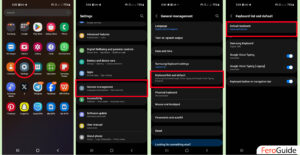
How to change the downloaded keyboard on Samsung
If you wish to change your Samsung keyboard by using downloaded software from the Google Play Store or Samsung Store, it is possible.
You can use apps like Gboard, Microsoft SwiftKey, etc. For this tutorial, we will use Microsoft SwiftKey.
Here’s the process to change the downloaded keyboard on Samsung
1. Open your Google Play Store or Samsung Store app.
2. Search for SwiftKey using the search bar.
3. Click on Install.
4. Wait for it to be installed, then click Open.
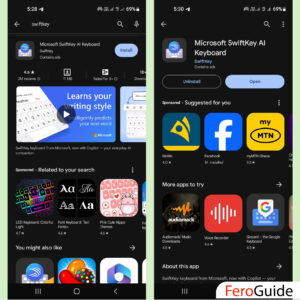
5. Tap Enable SwiftKey to go to the On-screen keyboard settings
6. The (Keyboard list and default) in phone Settings will open Automatically.
7. Toggle on SwiftKey and press OK. Then go back, and tap Select SwiftKey.
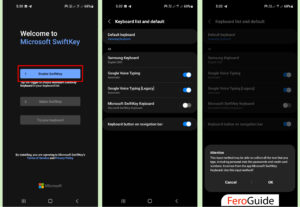
8. Click on Select SwiftKey and Choose the input method popup.
9. Click on Microsoft SwiftKey Keyboard
10. Tap Try your Keyboard and follow the on-screen option to finish Up.
Related Article: How to on Samsung phone without power button
How do I uninstall the Samsung Keyboard download?
- Press and hold the Installed Keyboard App
- Tap on Uninstall
- Click on OK. The App will Uninstall automatically.
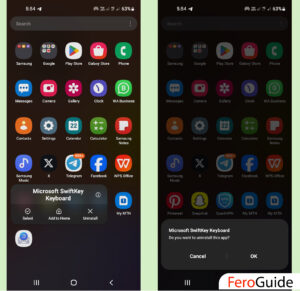
Final Thoughts
It is possible to change the default settings of a Samsung keyboard to your preferences either using the built-in options or a downloaded app online.
Please do well to check our review on How to Choose the Best Laptop.
FAQs on How To Change Keyboard On Samsung
1. How do I change the default keyboard on my Samsung phone?
To change the default keyboard on your Samsung phone, go to Phone Settings, click on General Management, then select Keyboard List and Default, and finally choose the Default keyboard. From there, you can select the keyboard you prefer.
2. Can I use third-party keyboards on my Samsung device?
Yes, you can use third-party keyboards on your Samsung device. Simply download the keyboard app from the Google Play Store or Samsung Store, and then follow the instructions to set it as your default keyboard.
3. Are there specific keyboard apps recommended for Samsung phones?
While there are many keyboard apps available, some popular choices for Samsung phones include Gboard, SwiftKey, and Fleksy. These apps offer a wide range of features and customization options.
4. Can I uninstall the pre-installed Samsung keyboard?
Yes, you can uninstall the pre-installed Samsung keyboard if you prefer to use a different keyboard app. Simply go to your phone’s settings, locate the installed keyboard app, press and hold it, and then select “Uninstall” to remove it from your device.
One comment
Comments are closed.